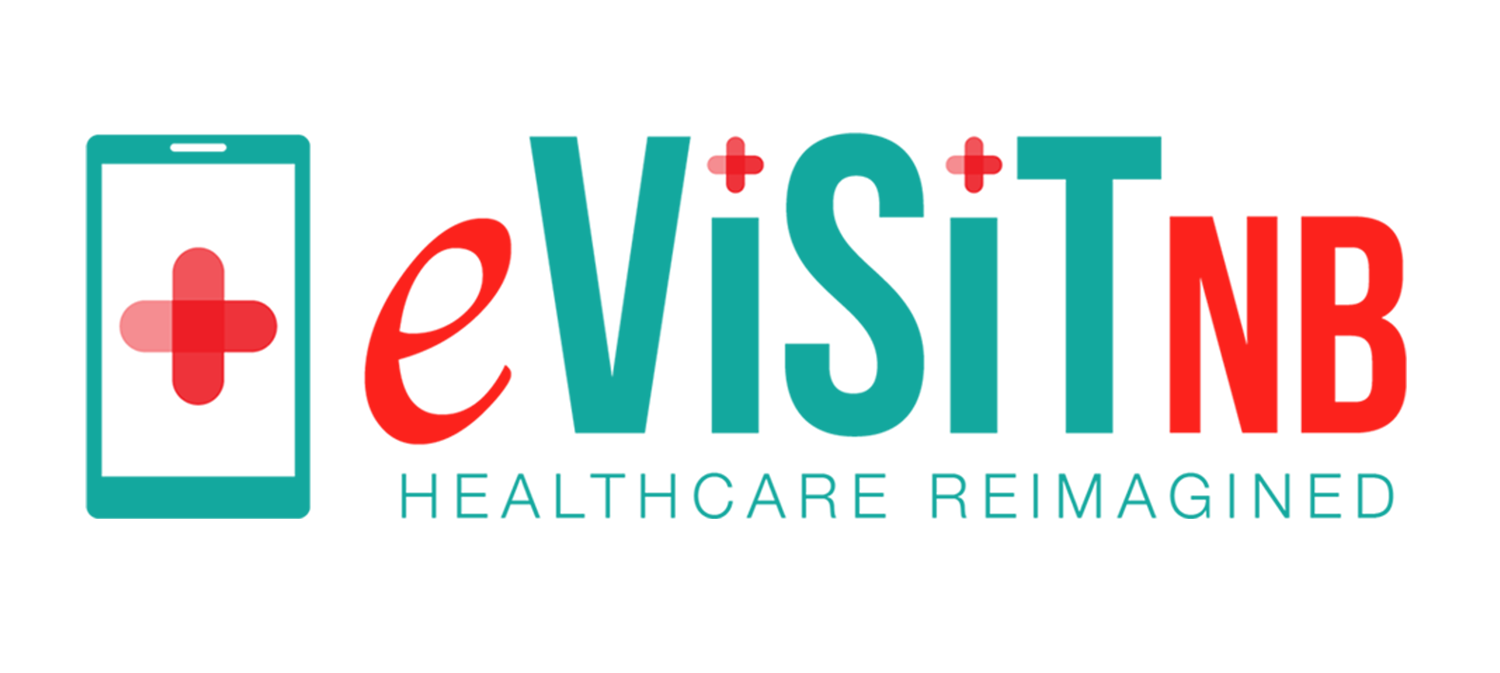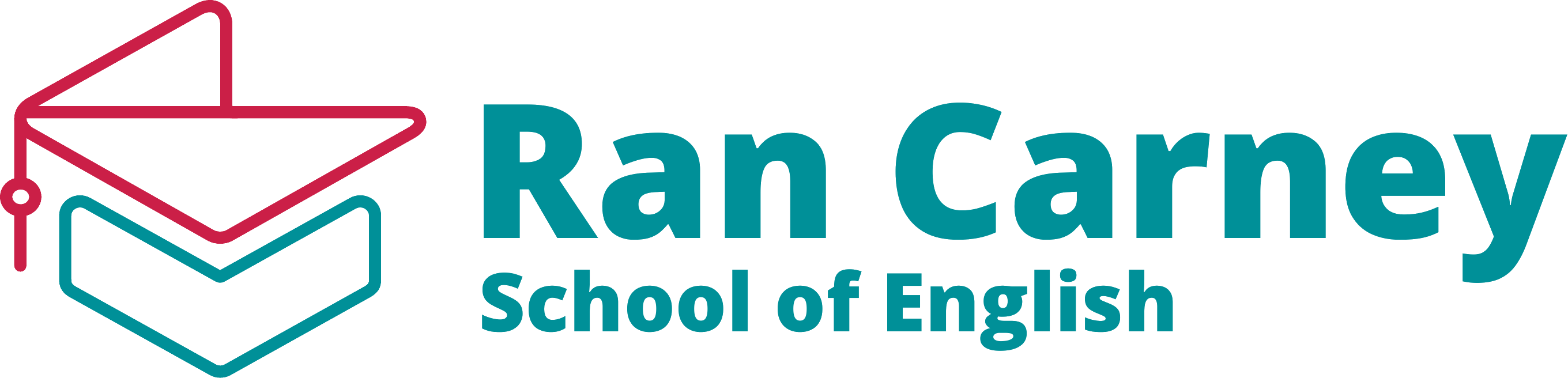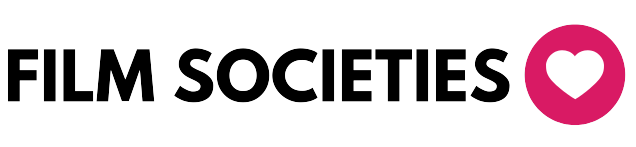
Controlled Meeting Entry
Control Participant Entry with Set Join Timing to Meeting
“Set Timing to Join the Meeting” feature gives you full control over when participants can enter, ensuring a more organized and timely meeting. By restricting early access, you can maintain order and ensure everyone joins at the right time for a smoother start.
Example Scenario:
A teacher schedules a class for 10 AM with a join time set to 9:50 AM. Students trying to join earlier will receive a notification with the remaining time, preventing early entries and allowing the session to begin promptly.
Key Features and Benefits
Enhanced Punctuality
Ensure that participants join the meeting at the specified time, promoting punctuality and efficiency.
Controlled Meeting Access
Gain control over when participants can join, allowing for better organization and coordination.
Reduced Disturbances
Minimize disruptions by restricting early access to the meeting room until the scheduled join time.
Improved Meeting Management
Easily manage your meetings by controlling the join time, making it easier to prepare and conduct the meeting without unexpected interruptions.
Customizable Join Time
Flexibility to set the join time according to your preference, whether it’s a few minutes or hours before the meeting starts.
How Set Timing to Join Meeting Works
Access Scheduling Options
Access Scheduling Options
Disable Instant Join
Disable Instant Join
Set Join Timing
In the 'Allow Participants to join before' field, specify the timeframe before the scheduled start time during the meeting.
Schedule the Meeting
Proceed to schedule the meeting with the specified join timing settings.
Example Scenario:
Suppose a user schedules a meeting for 10 AM and sets the join timing to 5 minutes before the scheduled start time. Participants will only be able to join the meeting starting from 9:55 AM. If a participant attempts to join the meeting before the allowed join time, they will receive a notification indicating that the meeting will start at 10 AM and they should try to join closer to the scheduled time. The notification will also display the remaining time until the meeting starts.
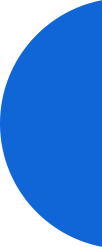
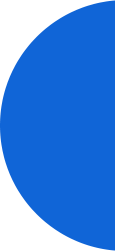
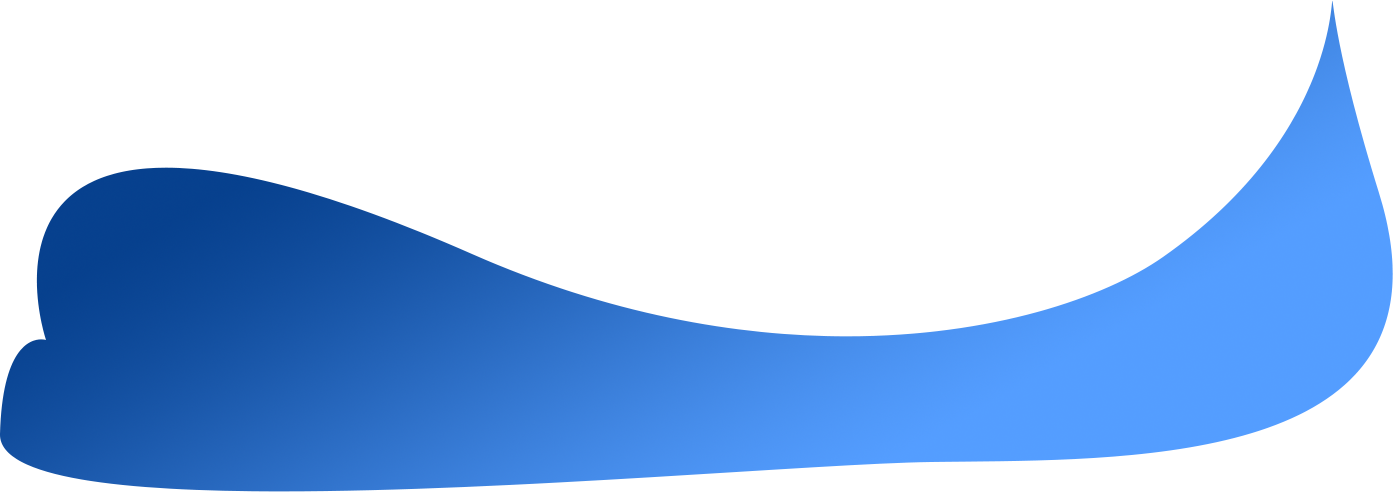
Set your Join Timing by scheduling your next meeting with this feature enabled.
Ready to enhance your meeting organization and punctuality? Experience the convenience of the 'Set Timing to Join the Meeting' feature by scheduling your next meeting with this setting enabled. Schedule Your Meeting Now and take control of your meeting timings with Meet Hour!
Sign up now and revolutionize the way you capture and store your valuable video conferences!
Frequently Asked Questions
The 'Set Timing' to Join the Meeting feature allows you to specify when participants can join the meeting, ensuring they join at the designated time to promote punctuality and reduce disturbances.
While scheduling a meeting, navigate to the General options, uncheck the 'Allow participants to join anytime' option, and set the desired join time in the 'Allow Participants to join before' field.
No, participants will receive a notification indicating that the meeting will start at the scheduled time and should join closer to that time.
Yes, you can modify the join time by editing the meeting details in your Meet Hour dashboard.
Participants who attempt to join before the allowed time will receive a notification with the scheduled start time and the remaining time until they can join.
Big Brands Trust us
Trusted by Leading Brands Worldwide.